Jakob Nielsen recently published his report on iPad’s usability and application interface consistency. To no one’s surprise, he discovered a few issues.
What was the main problem Jakob uncovered? Many iPad applications aren’t obvious to use: non standard controls, confusing graphics, and counter-intuitive metaphors. In psychology parlance, it’s because these apps lack constraints and affordances.
Constraints and affordances are nothing new, even in the real world. You encounter them every day, but you’re only barely aware of them most of the time. Joseph Hallinan has a great example in “Why We Make Mistakes”:
“One way to reduce errors is by introducing constraints. Constraints are essentially simple mental aids that keep us on the right track by limiting our alternatives. Try repeating the Star Spangled Banner if you’re American without singing it. How much can you remember? Now let yourself sing it. I’ll bet you get most, if not all, of the song. That’s a constraint against forgetting the song because that’s the only way you’ve ever learned it.
Another way to reduce errors is to use affordances. If constraints tell us what we can’t do, affordances indicate what something can do. Affordances may appear in many forms: texture, shape, or size may indicate usage. For example, a ball’s shape affords bouncing or throwing. A knob affords turning. Slots afford the insertion of things. When we encounter some basic object, affordances help us answer basic questions like, “How does this work?” and “What is this used for”
An everyday affordance you’re familiar with is the pull-handle on a door. Just by looking at it, you can immediately tell that you’re supposed to grasp on to it and pull the door open. The opposite affordance would be the push-pad on a door, where there’s nothing to grab, only a metal surface against which to exert force as you pass through it. Sometimes constraints are added on top of this, such as “Exit” signs on the door you use to go out as well. These are all the clues we get on how to use a door, but you’re rarely thinking to yourself, “Oh, there’s a PULL handle, I should PULL on it.” Affordances are subtle, important cues on how to interact with things.
Those cues can go awry. For example, building architects foul it up occasionally by putting pull handles on the push side of doors. Or put the “Exit” sign on the “Enter” side with an arrow pointing to the other door. These confuse us, make us hesitate, and often force us to enjoy the embarrassment of pulling on the door you’re supposed to push (a personal favorite of mine). Sometimes they’re done on purpose, like at a famous bar I went to in college that has two doors side by side each a large arrow pointing to the other door and a gender.

They are intentionally mislabeled so women walk into the men’s restroom and vice-versa, much to the delight of the inebriated patrons. While that sort of bad affordance was humorous in college, it’s patently frustrating to encounter when I’m struggling with a new app on the iPhone.
This lack of affordances is why the iPad and iPhone can be so bloody hard to figure out sometimes. We have no hints–no obvious clues what to do with things mostly because the metaphors are new and the controls are often non-standard. Consider this interface below, heavily laden with nothing but custom graphics in the UI. Can you tell which items allow you to interact with them, and which are merely display artifacts?
Yes, I’m confused too. And to add to the confusion, these devices allow actions we couldn’t possibly take on the desktop, like the accelerometer. How do you give an affordance for that? Or the shaking action? We aren’t used to these metaphors yet, so the affordance isn’t quite obvious.

Contrast that with this one from the iPad, where the actions you can take are fairly clear from the interface. (Courtesy of LandingPad.org). Without knowing what the app is all about, you can already tell (if you’ve used touch interfaces, particularly iPhone) what you can touch, what will likely result in an action, and what items are just eye candy.
There are even more great examples on that site, I encourage you to check them out.
User interface design is hard. Punting to a graphic designer sounds like a good idea, but consider that the difference between adequate and excellent on a user interface isn’t subtle or small. It’s the difference between usable and frustrating. The difference between good and beautiful. And maybe even the difference between viral and doomed to obscurity in the App Store’s bargain bin. Make sure you don’t just create pretty graphics, put the time in to make a pretty AND usable UI.
Don’t let your users walk into the wrong gender bathroom in your applications: use affordances to make your UI obvious and intuitive.
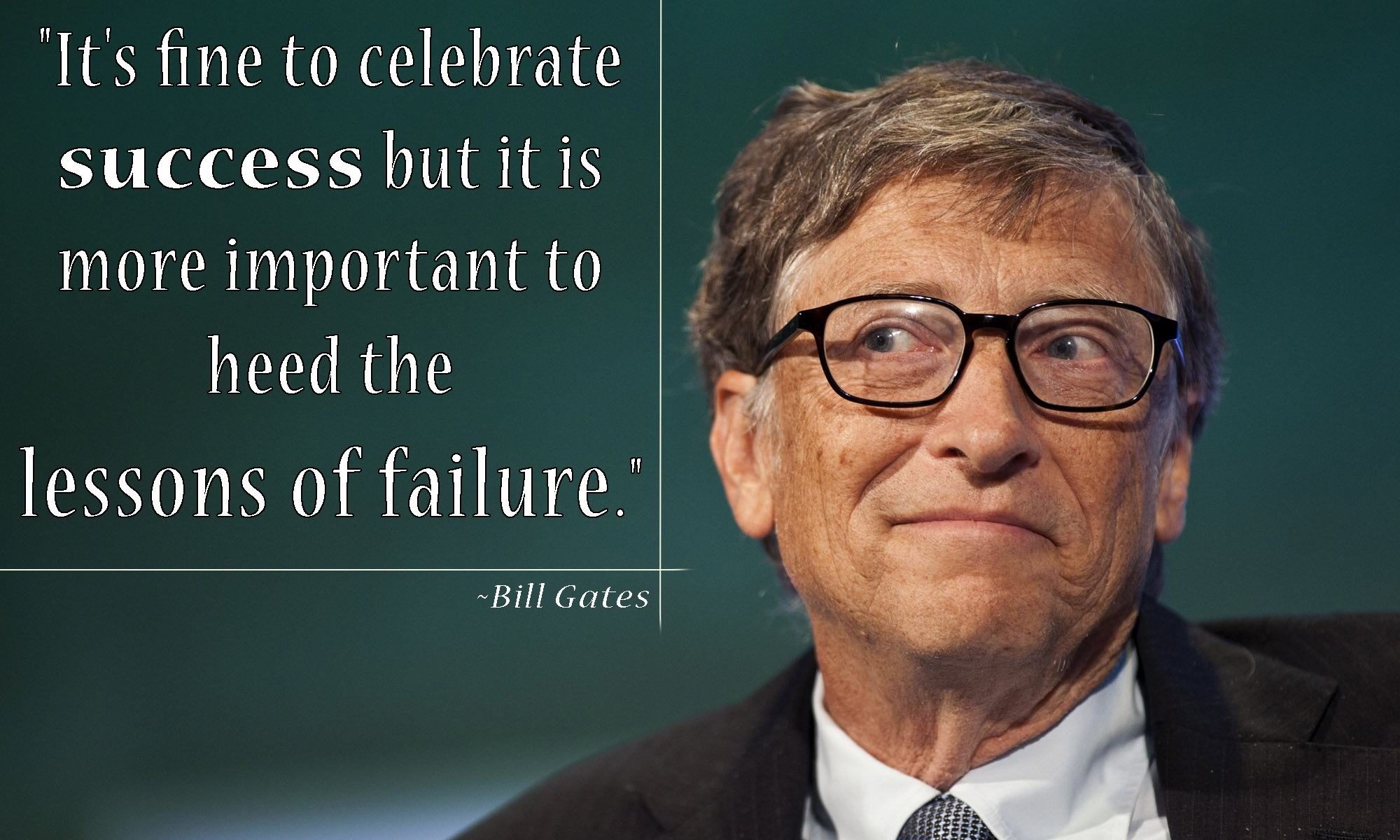

 Gene Amdahl first published this notion in
Gene Amdahl first published this notion in  First introduced by George Spafford in
First introduced by George Spafford in  Attributed to Bruce Beiser, the law states that every method you use to prevent or find bugs leaves a residue of subtler bugs against which those methods are ineffectual.
Attributed to Bruce Beiser, the law states that every method you use to prevent or find bugs leaves a residue of subtler bugs against which those methods are ineffectual. While this law stems from genetic research by R.A. Fisher, the application in software is somewhat obvious: The more highly adapted an organism becomes, the less adaptable it is to any new change.
While this law stems from genetic research by R.A. Fisher, the application in software is somewhat obvious: The more highly adapted an organism becomes, the less adaptable it is to any new change.








